In a recent Education Authority webinar, I shared how I have transformed our school’s staff absence request process using Microsoft Forms, Excel, Teams, SharePoint Lists and Power Automate flows to save time and work smarter. The webinar was based on a recent blog no8. Ultra Quick Responses to Forms with Power Automate (well worth a look). In the webinar I have refined and updated the process. Since my previous blog Microsoft has redesigned the workflow process.
The Messy Old Way
As a senior teacher managing staff coverage, I inherited an inefficient paper-based/email hybrid system. Staff would leave post-it notes or send emails to notify of planned absences. As you can imagine, this created organisational headaches for me and delays in communicating approval decisions. I knew there had to be a better way to do this.
Starting Simple with Forms

My first step was creating an online absence request form using Microsoft Forms. This let staff easily submit requests with key details which would automatically log responses in a connected Excel table I could access anytime. This central dataset made it easy to track patterns, pending requests and gave me the information I needed to approve requests. No more chasing paper or emails!
However, I still had to manually look up each submission in Excel to email approval decisions. I resolved to find a way to automate this remaining manual step.
Enter Power Automate Workflows
Next, I started using Power Automate to set up automated workflows between the Form and Excel. I configured approval steps where new absence submissions would trigger emails and approval requests via Teams to the principal asking them to approve or decline the requests. Another part of the workflow would then email the staff with the decision instantly. All without me having to manually send a response every time!
This streamlined our process with the advantages of Forms and Excel now augmented with automated workflows handling approvals and notifications. The data also gave me the ability to more effectively monitor leave usage rates, common dates requested off etc.

The “Deluxe” Solution
Recently, I enhanced this system further using SharePoint Lists to log all requests and approvals instead of just Excel. After staff submit the Form, the approval part of the flow in Teams will allow managers to instantly allow or reject requests. The SharePoint list then updates with the approval decision which sends off an email informing the teacher who made the request of the outcome.
I really like using the Lists because they allow me to create customised views showing only pending requests filtered by date ranges. The ability for Power Automate to update the approval status in SharePoint keeps everything connected. Between the Teams notifications and List visibility, I have all the information at my fingertips on desktop or mobile.

While rolling out these solutions took steady learning over time, I’m so glad I put in the hard hours. Automating the process has made my work much easier. Our staff have appreciated the faster decision turnarounds. It’s a win all-around to work smarter with forms and workflows!
You’ll find a recording of the webinar below.
What next?
Let’s see how this can work in other schools and work environments! I hope to devise an easy way to share and copy my planned absence flow. Then all that needs to happen is step 1: the creation of a form through web Excel. That form and its future responses can then be easily added to the copied flow. Once dynamic content is reentered into the flow and the outlook email responses are created, approval responses can be reassigned to those involved in making planned absence decisions. I hope to pilot this with a small group of NI schools. If you want to be involved, please contact me in the comment section below and we’ll get chatting.
Many thanks for reading and watching, I hope you picked up something useful from the blog.
Further information
Create and Manage Automated Processes by using Power Automate – Training | Microsoft Learn
Overview of the cloud flows(contains video) – Power Automate | Microsoft Learn

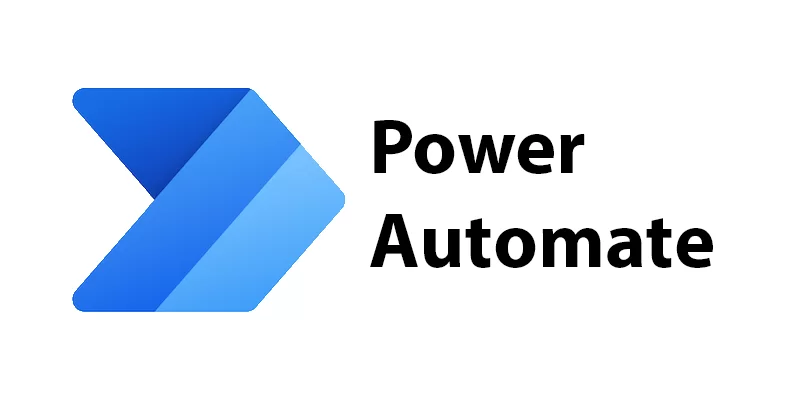
One response to “13. Sharing My Journey to Smarter Planned Absence Management Workflows”
Excellent Darren
Really appreciated the hard work you have obviously put into making this very useful and user friendly guide- can’t wait to get this up and running!
Thanks again
Clare