Have you ever attended face-to-face meetings, taken notes then spent too much time trying to write up minutes of the meetings? If so, you might be interested in using AI to help you create minutes from your handwritten notes.

Generative AI
Generative AI is a type of artificial intelligence that can create new and realistic content, such as text, images, music, or video, based on existing data. The AI can write a poem based on a given topic, draw a picture based on a text description, or compose a song based on a genre.
3. Generative AI in Education – Friend or Foe? – EdTech4Everyone
Generative AI can also improve existing content by rephrasing, summarising, or expanding it. AI can help you save time and effort by automating some of the tedious and repetitive tasks involved in creating minutes from handwritten notes.
One way to use AI to create minutes from handwritten notes is to use a dictation tool, such as the one built into Microsoft Word.

Dictate on Word
You can simply speak your handwritten notes into a microphone (one include in Surface pro) and the dictation tool will convert your speech into text. Try and include the following information:
- Date, time, and location of the meeting
- Participants and their roles
- Topics discussed and decisions made
- Outcomes
- Action items and deadlines
- Next meeting date and place
Do not include sensitive or confidential information in the dictated minutes, such as personal data or pupil details. The AI may not be able to protect or anonymise such information. When dictating notes, use generic names like Pupil 1, Pupil 2, etc. and change them back to the actual names in your final edit on Word. Don’t worry too much about the grammar or punctuation of your dictated notes – the AI will help you with that.

Watch the video below to learn more about dictation in Microsoft Word.
You can also use voice commands to format, edit, and punctuate your text. Once your notes are converted to text you can use your choice of AI to help create profession minutes. In this case I’m going to use Bing Copilot – previously known as Bing Chat, it’s FREE and uses ChatGPT-4!
Bing Copilot
Bing Copilot/Chat is not yet available on the C2K school network (Hopefully Microsoft will have something for us soon🤞). However, you can access it by using your phone’s internet connection as a hotspot for your Surface Pro. You can also use Bing Chat on your Pro outside of school. Once you have internet access, search for Bing Chat/CoPilot and sign in with your personal Microsoft account.

Copilot will generate relevant and coherent sentences based on your input and context. Bing Copilot will tidy up the dictated words into legible minutes. Ask it to rephrase, summarise, or expand your text. You can also use Bing Copilot to add additional information, such as links and images to make your minutes more informative and engaging.

Prompts
Here are some prompts to support you when using the AI and will help you get a better response.
“Rewrite this text as minutes and adjust the tone to be more formal and concise. Generate actions from meeting” then copy and paste your dictated notes into the AI.
Or
“Summarise the main points of this text and format it as minutes with bullet points.” then copy and paste your dictated notes into the AI.

Editing
Copy and paste the information back into word and you will likely still need to make some edits, but your results will be much better than starting from scratch (the dreaded blank page!). Here are a few things to consider:
- Be specific and clear when prompting the AI to generate the content you need. For example, you can say “Summarise this meeting transcript in three bullet points” or “Create an agenda for the next meeting based on these action items”.
- Review and edit the AI-generated content before sharing it with others. The AI may make mistakes or omit important details, so you should always check the accuracy and completeness of the content.
Summary
Using AI to create minutes from handwritten notes can help you improve your productivity, accuracy, and creativity. You can focus more on the content and meaning of your notes, rather than the form and style. You can also use AI to enhance your writing skills and learn new ways to express your ideas. Thanks for reading, don’t forget to subscribe and share.
Dictate your documents in Word – Microsoft Support

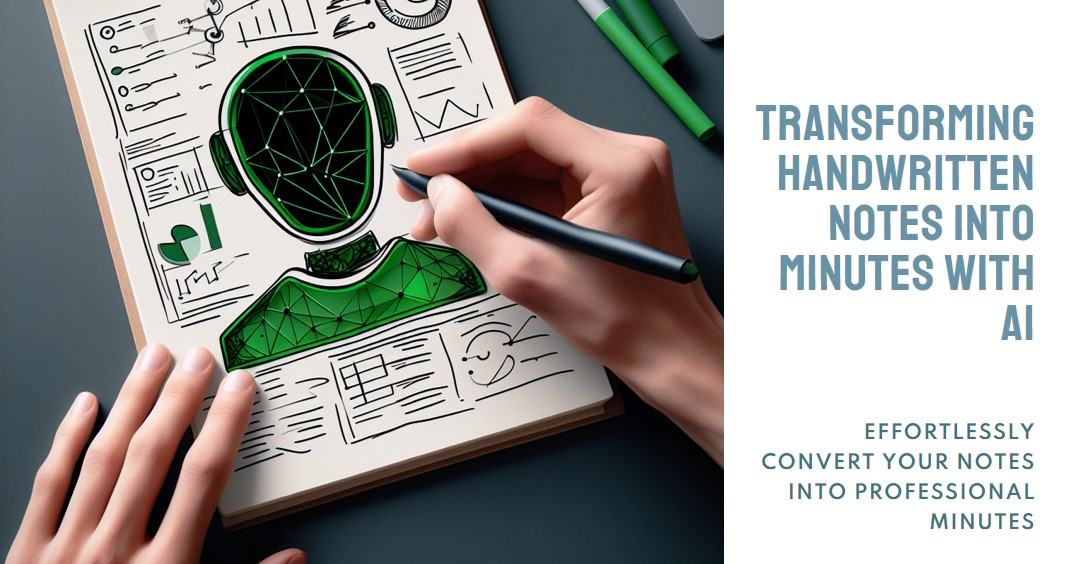
One response to “17. How to Use AI to Turn Your Handwritten Notes into Professional Minutes”
[…] Artificial Intelligence in Education, hosted by Ulster University Derry. I had the opportunity to share some of my experiences with using AI tools to streamline my administrative work in a practitioner showcase. It’s […]