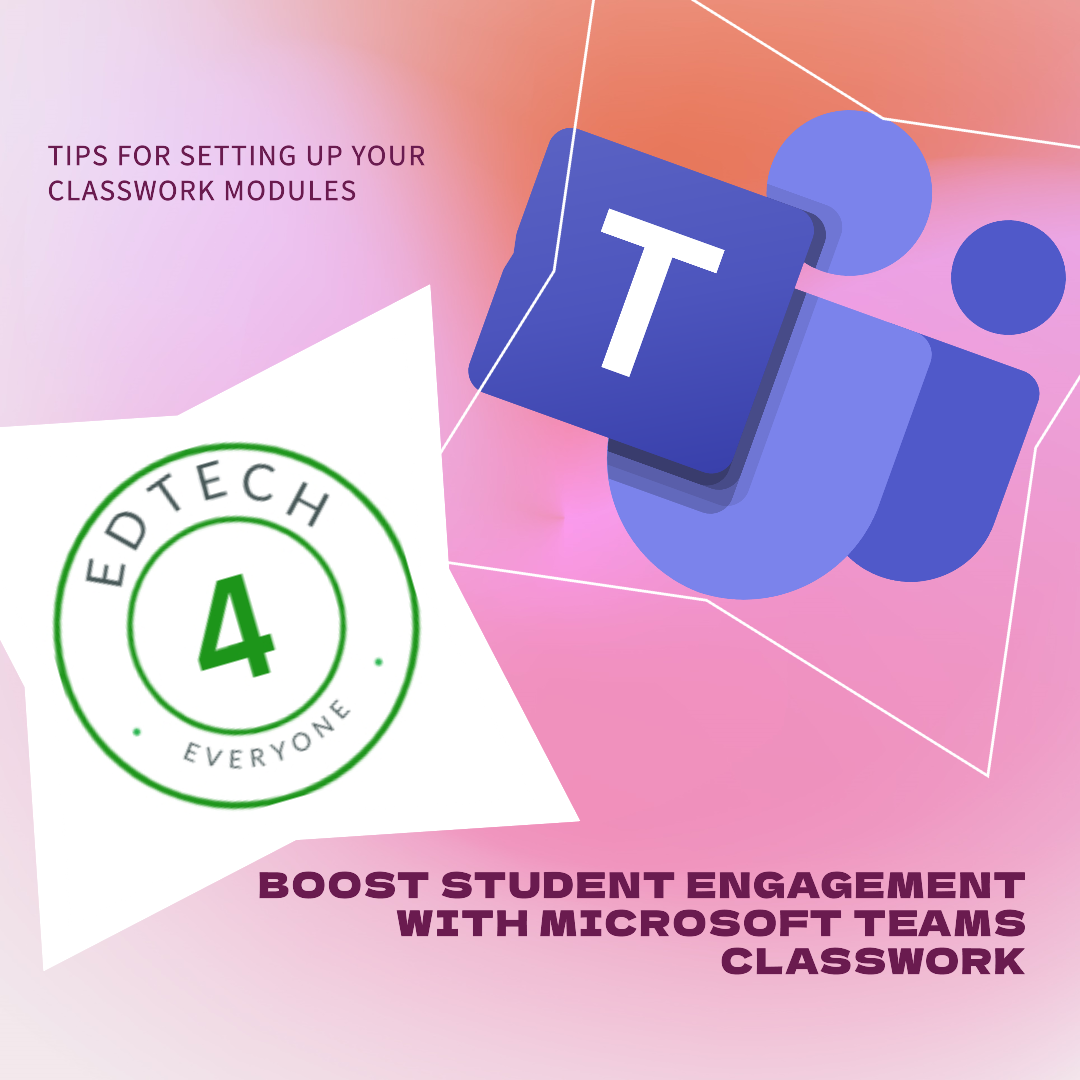Working Smarter with the New Teams Classwork App
Teams Classwork
We constantly seek innovative ways to enhance our teaching methods and engage students effectively. Enter Microsoft Teams Classwork modules – a powerful tool that empowers teachers to create organised, student-friendly learning environments. In this blog, we’ll explore how to set up Classwork modules, thereby streamlining content delivery, and enhancing collaboration and engagement.

Why Use Microsoft Teams Classwork Modules?
The Teams Classwork App offers the following benefits:
Streamlined Organisation: Classwork offers a centralised platform where teachers can efficiently manage all their teaching resources. There’s no need to switch between various apps and platforms – everything required is conveniently available in one easy to find place.
Clear Overview for Students: Classwork enables you to compile all the necessary content and resources for your students in a single location. This simplifies the student search for needed materials and has the potential to be a great revision tool.
Modular Study Design: Set up study modules to help organise your course content. Whether it’s by subject, weekly schedule, or particular themes, modules will provide a logical structure for your course. You can also include a synopsis in each module to give context to that section of your course.
Resource Collection:
The best bit! Within each module, you can incorporate a range of resources:
- Assignments: Assign tasks, quizzes, or projects to students.
- OneNote Class Notebook Pages: Work together on notes, share educational materials, and promote student involvement.
- Web Links: Point students to additional external resources or relevant websites.
- Files: Upload files such as documents, slides, or multimedia content.
- Teams Channels: Create spaces for discussions and collaborative work.
Ready to Publish: You can keep modules in draft form until you’re ready to publish them. This allows you to prepare your content thoroughly before it becomes accessible to students.
Customisation: You have the flexibility to drag and drop resources within modules to order them according to your teaching plan.
User-Friendly Student Experience: Once modules are published, students can easily find and use the materials they need, all arranged (by you) in an orderly fashion.
Pin Key Modules: Emphasise important content by pinning specific modules, ensuring that students promptly find crucial resources.
How to Set Up Classwork Modules: A Step-by-Step Guide
Sign In to Teams: Use your educator account to log into Microsoft Teams on 365 or sign in on the desktop App. For the purpose of the blog I’m assuming that readers will know how to create class teams 🤞. If not, have a look at this short video guide.
Creating Modules:
Go into your chosen class team. Select Classwork on the left Panel of team (super easy).

Click Add Module. The screen will look blank like below until you add modules.

Construct modules reflecting your syllabus structure (such as units, topics, weeks, etc.). Choose New module if starting from scratch. In the future AI will be able to support you in creating new modules.

Add explanations or a synopsis to provide context for the content that will be in your module. Often a cut and paste from the spec will suffice.

Add Resources:
Within each module, either generate new student resources or integrate existing ones such as Class Notebook. Resources can be dropped into the Module or uploaded. The links feature is really useful for adding revision websites or providing extra background reading materials.

Example
Below you will see an example of the Classwork feature from an History A level class. The content is broken down into units from the course specification.

You can directly create a Teams Assignment from Classwork or locate one that’s already been created. It’s also easy to reorganise resources within the modules by dragging and dropping them. Setting up takes a little bit of time – August training days may be a good time to start! Most of you will have materials already saved digitally and these will be easy to upload or include as links e.g. the Sways (check out this blog) or in some cases OneNote pages. Setting assignments in the module is particularly useful as students can more easily find assignments linked to the units and then use them for revision purposes.

Releasing to Students:
After arranging your modules, proceed to publish them. This is dead easy to do – the publish button is in the top right corner.

Students will then gain access to the content. It’s important to initiate and maintain student awareness of Classwork by referring to it regularly during lesson time!
Reusability Features .
Classwork also has a feature that allows the repurposing of content from past classes or academic sessions.

This works exactly like the repurposing of assignments. This will facilitate continuity and improve your delivery over successive years but most importantly save you some precious time when organising your Class Team at the start of the year.


Conclusion
Microsoft Teams Classwork is your friend in creating, organising, and managing class resources effectively. Whether you’re teaching in-person or online, this tool empowers you to focus more on teaching and student learning. It is also a great tool for revision and study purposes. It’s great to be able to add extra interactive resources regularly to keep students interested and motivated. My only gripe is the rather bland user interface (New Teams in general has this issue). A bit of work needed in this area by Microsoft’s design boffins, as it all feels a bit clinical and corporate. It is incredibly easy to use though, full marks in that regard!
I also hear that there may be AI assisted module creation available in the coming months – more on that when information becomes available. Click on the link below to find out a bit more in Microsoft’s Education Blog – Unlocking productivity and personalizing learning with AI.
Webinar
I thought I would share with you this superb webinar recorded on Tuesday 16th March 2024. In it, Graeme Young (thanks for letting me share Graeme!) from Foyle College, explains why he has started using Teams Classwork and the positive impact this is having on both him and his students. This really excellent webinar also describes how to use the new Classwork app in Microsoft Teams for education. It covers creating and organising curriculum modules, adding various types of resources like documents, videos, and assignments, reusing modules across classes, and potential future AI-assisted features for automating module creation.
Further information
References:
- Introducing Teams Classwork: The One-Stop-Shop for Managing Your Class Resources
- Achieve more in the classroom with new Teams features
- Build curriculum together to meet student needs
- Manage classwork modules in Microsoft Teams
Thanks for reading. Take care, and don’t forget to share and subscribe!