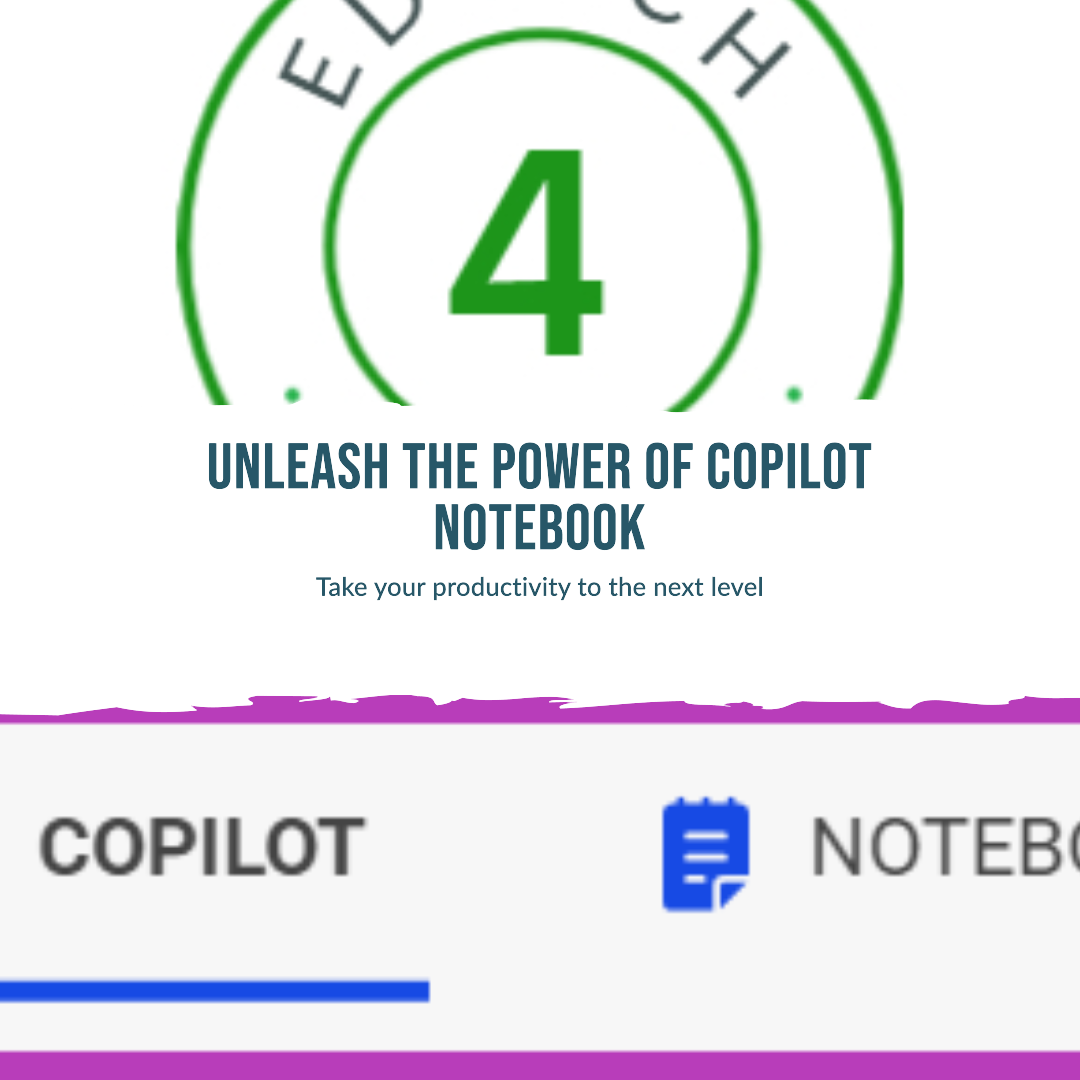What is it?
Access CoPilot by clicking on https://copilot.microsoft.com/ and signing in with your school account.
The Notebook feature, is a really useful (if somewhat understated looking) feature in Microsoft CoPilot . Notebook allows you to continue to tailor prompts (add, redefine or edit) even after submitting to ensure more accurate and bespoke CoPilot responses.

CoPilot Notebook
CoPilot is an AI-powered chatbot designed to create content. It is your personal assistant that can generate content, answer questions, and even provide explanations on a wide range of topics.
Notebook is a different user interface for crafting, improving, and revising your prompts without using the chat dialogue. It’s designed as a space that lets you fine-tune your prompts. This feature allows for the use of longer prompts and lets you refine your prompt over time to get closer to the response you’re looking for.


18,000 Character Limit
One of the key advantages of the Notebook feature is its extended character limit. Unlike the Creative CoPilot chat interface, which has a 4,000 character limit, the Notebook feature supports up to 18,000 characters. This means users can seek CoPilot assistance for larger documents or texts. The 18,000 characters will easily allow you to copy and paste larger swathes of text. Notebook is likely to best used for analysing, create summaries of and checking the grammar and spelling of larger documents. Notebook also (like chat) has a microphone icon to allow you to dictate prompts – great for more detailed or longer prompts.
Example
In the short video below I copied a chunk of text from a document on the Plantation of Ulster that I had saved several years ago. I thought it was great resource but had never got around to editing it for use in the classroom.
The Text was over the existing 4000 character limit currently available in CoPilot Chat (This limit might be increased very soon). Update! Now 8000 – things can change really quickly in AI world.

I typed in my first prompt – simplify to 400 words. Then after reviewing the results I asked Copilot to tailor the text to suit Year 9 pupils. I copied that response and pasted it on to a Word document for later. I then wanted Copilot to change the text to suit pupils with literacy difficulties. It curated a response to suit the change to my prompt. Not 100% perfect, but another good starting point from which to differentiate content and resources for a lesson.
Editing prompts
Another significant advantage is the ease of editing your prompts. In the standard CoPilot chat interface, if you want to tweak a prompt, you have to resubmit it as part of your chat. However, the Notebook feature keeps your previous prompt intact, even when the result has been generated. This means you can easily tweak the older prompt, adding or deleting any text as required. This should help get a better response from CoPilot giving you content that’s more relevant or suitable than the first iteration.
Creating Prompts
Good prompting is essential to getting the best out of CoPilot. Prompts are the inputs or instructions you provide to guide Copilot in generating the desired output. Microsoft has provided the following advice to support better prompting and they consist of several components:
- Goal: This specifies the task you want Copilot to accomplish, such as “Create a list of 3-5 bullet points to prepare…”
- Context: This provides background information or the scenario in which the task needs to be performed, for instance, “…for an upcoming meeting with Sam.”
- Expectations: This outlines the expectations or constraints for Copilot’s response, such as “Respond with a friendly but authoritative tone.”
- Source: This indicates the information or resources Copilot should utilize for the task, e.g., “Use email and chat conversations from the past two weeks.”
While the objective is the only essential component, including the other elements can help Copilot better understand and fulfil your requirements. The more specific and detailed the prompt, the more tailored and accurate Copilot’s output is likely to be!
Notebook will allow you the time and space to get that prompt right and in return enable the response to be better.
Further information
How to Use Microsoft Copilot’s ‘Notebook’ Feature | by James O’Connor | Apr, 2024 | Generative AI (sign up to read)
I tried Copilot Notebook: Microsoft’s new AI tool offers two handy prompt features | ZDNET