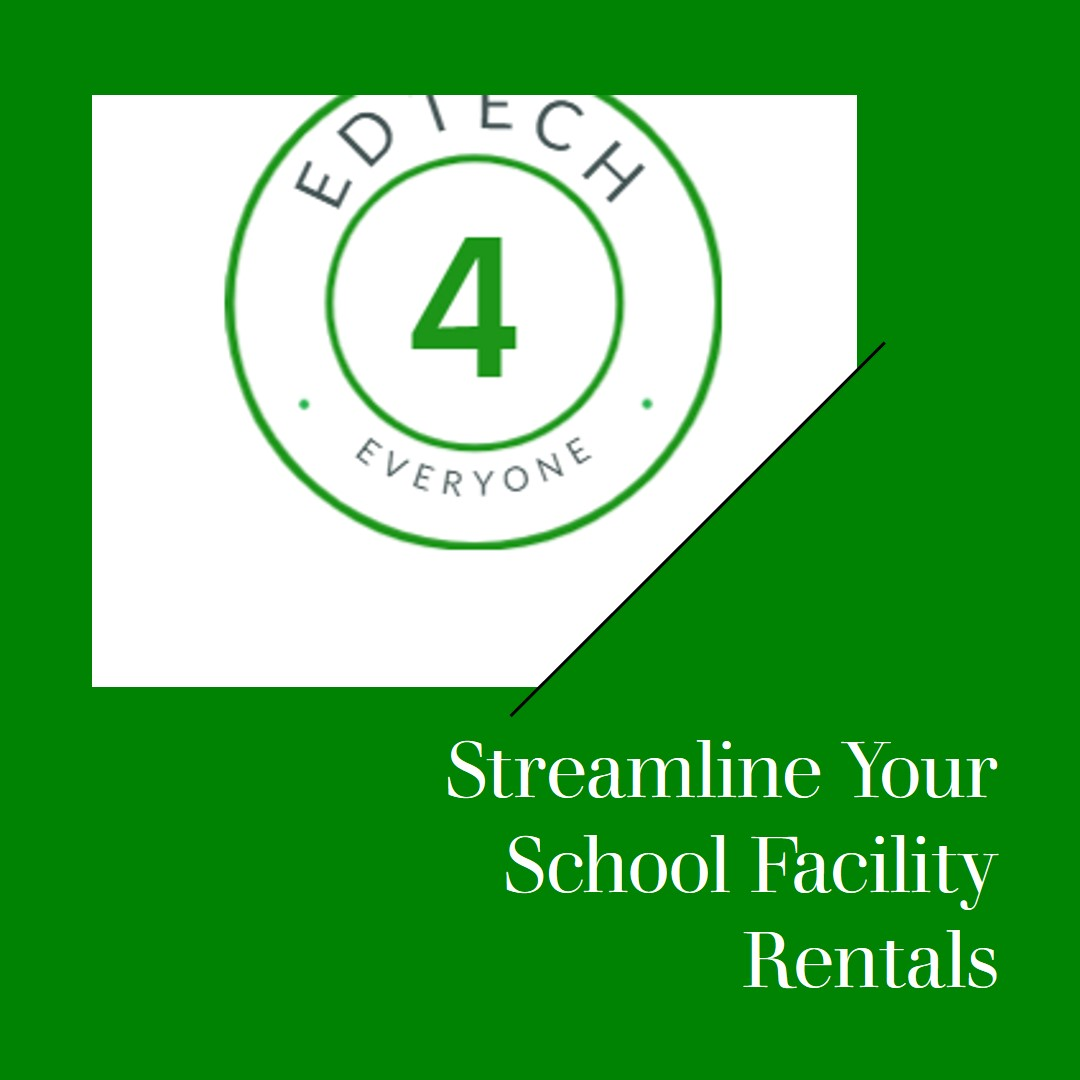Managing the rental of school facilities can often be a logistical challenge. However, with the arrival of Microsoft Bookings, schools have access to a powerful tool that simplifies this process, and it’s free with C2K Education licenses.

Microsoft Bookings
Microsoft Bookings is an appointment scheduling platform that integrates seamlessly with your existing Microsoft 365 calendar, making it an ideal solution for schools looking to hire out their sports halls, assembly halls, grass pitches, and/or 3G pitches. Here’s how it can transform the way you manage your school’s facilities:


Simplified Scheduling:
With Microsoft Bookings, you can create a booking calendar for each of your school facilities. School and Community members can view availability in real-time and book the space they need without back-and-forth emails or phone calls.
Reduced Administrative Workload:
The app automates confirmations and reminders, cutting down the time your staff spends on administrative tasks. With a customisable Booking Page you can tailor your booking page to match your school’s branding. You can specify service providers, define booking requirements, and even include custom questions to gather necessary information upfront.
Easy Access for C2k Schools:
Microsoft Bookings is available for free to all schools within the C2k network in Northern Ireland. This ensures equitable access to technology that supports efficient school management.
Integration with Microsoft Teams:
For schools utilising Microsoft Teams, Bookings can be added as an app, allowing you to manage bookings without leaving the Teams environment.
Using Microsoft Bookings can not only ease the administrative burden but also provide a more accessible and organised system for community members to engage with school facilities. It’s a win-win for schools and the community alike.
Setting up a booking
Log on to your Microsoft 365 account and type in ‘Bookings’ to the search bar.
Create a booking page.
Once you’ve logged in, look for an option to create a new booking page. This is where customers will be able to view your available services and schedule appointments.
Customise the page and Add your services.
This will allow you to add your logo and colour scheme to the booking page. This helps create a professional and cohesive look for your online presence. List out all the services that you offer, along with their durations and pricing. Be clear and descriptive to ensure customers understand what they’re booking.
Set service length and availability.
Specify the typical length of each service or appointment type, such as 30 minutes or 1 hour. You can also set your business hours and any times when you’re not available for bookings.
Choose who can book.
Depending on your preferences, you may want to allow anyone to book appointments, or restrict it to registered customers only.
Invite staff members.
If you have multiple service providers, you can invite them to the booking platform so customers can schedule appointments with specific staff members.
Configure notifications.
Set up email or text notifications to remind customers of their upcoming appointments, as well as to alert you and your staff of new bookings.
Once your booking page is set up, be sure to promote it on your website, social media channels, and other marketing materials. With an online booking system in place, you can streamline your appointment scheduling process and provide a better experience for your customers.

For more detailed guidance on setting up and using Microsoft Bookings for your school’s facility rentals, visit the Microsoft Community Hub and the Microsoft 365 official page. Embrace the ease of digital transformation and make facility management a breeze with Microsoft Bookings.
Personal Appointments
You can also use Microsoft Bookings for personal appointments. The feature called “Bookings with me” in Outlook allows you to set up and share your availability for meetings based on your calendar preferences and meeting requirements. You can create different types of meetings, such as a ‘Coffee Chat’, and specify details like location, duration, and whether the meeting is public or private. This can be particularly useful for managing your time and avoiding the back-and-forth typically associated with scheduling. More on this feature on a future blog as I haven’t really had a good chance to have a proper look at it yet.
Overall thoughts.
A booking form can significantly enhance the management of school bookings. Although there’s an initial setup time, the long-term benefits are substantial. Key considerations include:
- Setup Time: Allocate time for the initial setup of the booking form. Once established, it simplifies the booking process.
- User Familiarisation: Ensure that clubs and event organisers become familiar with accessing the booking link. Encourage them to set up recurring bookings for efficiency.
- Early Implementation: Start the process now to have it operational for the upcoming school term. Planning ahead ensures a smooth transition.
- Daily Bookings: School administrators should dedicate time to enter daily bookings. Accurate records facilitate efficient facility management.
- Optimise Facility Use: Consider hiring out school facilities during timetable gaps. It’s an effective way to maximize resource utilisation.
- Personnel Impact: Success depends on efficient management. Clear communication and effective handling are crucial.
- Benefits: The booking form allows you to track bookings, payments, and demand for your facilities effectively.
Remember, the process’s effectiveness relies on the person overseeing it. With proper management, a booking form becomes an invaluable asset for any educational institution.
Want to know more about how Outlook can assist with scheduling? Find out here.