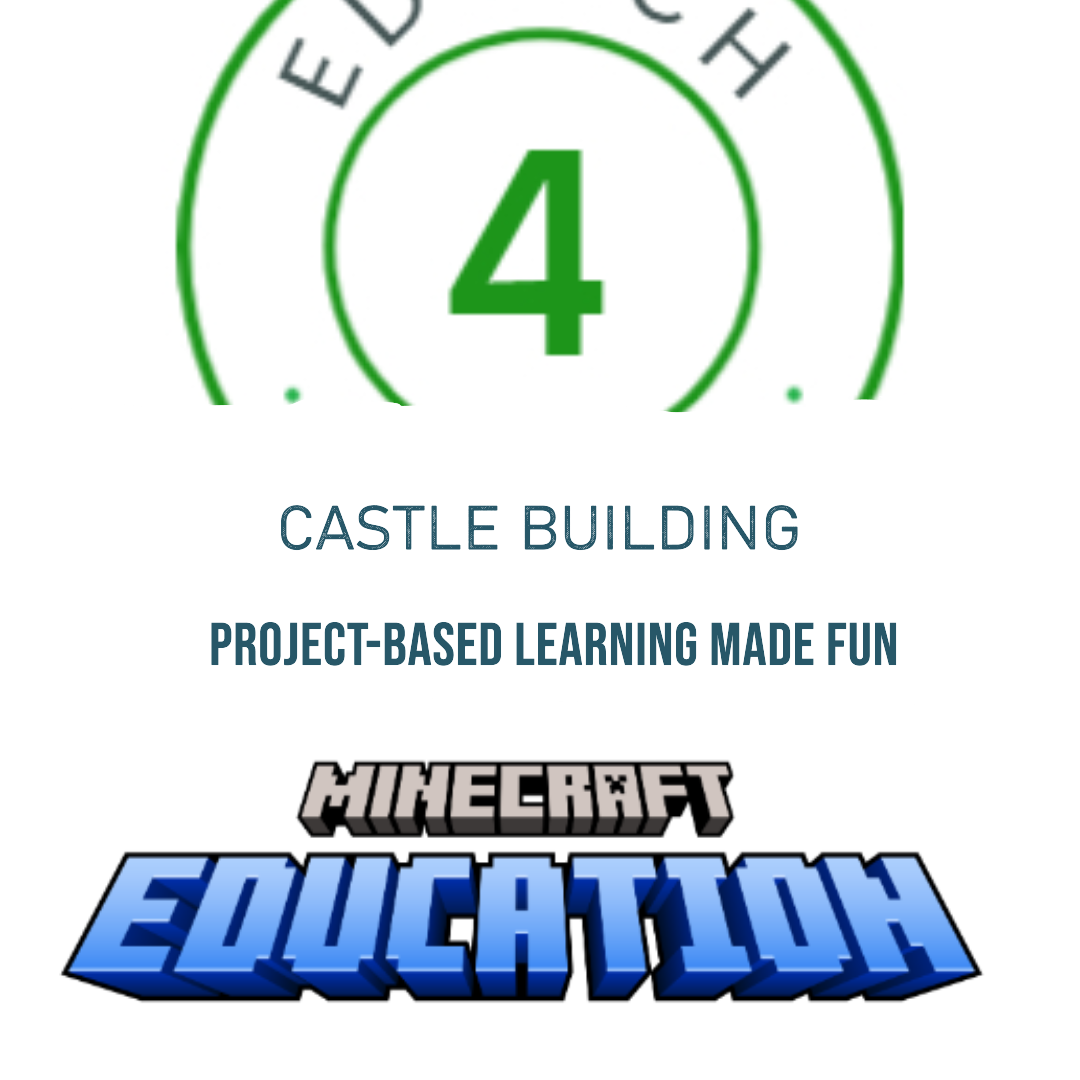Bring History to Life with Minecraft Castle Building!
Are your pupils ready to step back in time and experience the medieval era first-hand? This engaging Minecraft project will have them designing and constructing their very own Norman castles, while picking up invaluable historical knowledge along the way. Let’s get building!
The first thing you’ll need is a license for the special Minecraft: Education Edition. This version is designed specifically for classroom use and comes packed with extra tools for teachers. You can purchase licenses through Microsoft or an authorised reseller. If you are a C2K school the software is free and can be downloaded to individual computers via My Apps.

Type in ‘Minecraft’, click and download.

Install the Minecraft: Education Edition client software on all C2k computers or devices your students will be using. This will allow pupils to connect to the school’s Minecraft server that you will host (it’s really easy) and join the shared virtual world.
You can download the Minecraft Education Edition software onto Chromebooks, but there have been real difficulties with the C2K Wireless network and hosting – when on C2k wireless, you were not able to (info a year or so old) connect to the location on the c2k managed network where your world is being hosted from. This requires further investigation and I’ll look for updates.
Laying the Foundations
Before we break ground, it’s important to establish a code of conduct to ensure a productive building experience for all. Have pupils work in groups to brainstorm and agree on 5 key rules, such as:
- Don’t disturb others
- Stay in your seat
- Don’t sabotage others’ work
- No cheating with commands
- No shouting across the room
Divide your class up into groups in advance and allow space for discussion of castle type, features and assignment of tasks and roles. We went with the group names Red Castle, Green Castle, Blue Castle and Yellow Castle. With the ground rules set, it’s time to start planning their epic castle creations!
Historically Accurate Construction
Realism is key for this project. Pupils will need to carefully select building materials that were readily available in 12th century Britain and Ireland, such as stone, wood, brick and iron.
To determine how many resources they’ll need, have them convert Minecraft block dimensions to real-world measurements (e.g. 1 block = 0.5 meters). This puts their math and numeracy skills to the test as they calculate the quantities required for castle walls, towers and more. Important if you want to further develop the project and use survival mode so that pupils have to mine for these resources.
Feel free to use these downloadable work sheets.


Host the server
Setting up is straightforward: just launch the Minecraft: Education Edition app and choose ‘Create New World.’ I typically opt for a simple flat world. To pre-empt any disagreements over starting locations, consider dividing it in advance based on the number of groups in your class. Make the following adjustments to the settings—they will be saved permanently for the world, streamlining the process.



Join Code
Once your blank canvas is ready, generate a “Join Code” to share with your pupils. Instead of a random string of numbers and letters, these join codes are super memorable – made up of the names of iconic Minecraft features and characters! I’ve definitely gotten some odd looks from colleagues when kicking off a lesson by repeatedly calling out “Steve, Llama, Stone Pickaxe, and Cookie”!
If you’re not already an expert on Minecraft’s colourful cast of mobs and items, don’t worry. You can simply hover your mouse over the different icons in the join code generator to reveal their names. That way, you’ll be able to rattle off codes like “Creeper, Diamond Sword, Crafting Table” in no time. Your pupils will be impressed by your Minecraft mastery!

Classroom Mode
As your students join the server one by one, you’ll be able to monitor the action through Classroom Mode.
Open Classroom Mode in My Apps.

Copy the command.

Paste it in to a chat in the MineCraft Education version – In the game – type T, then paste in the bar at the bottom.

Return to the teacher tool, which grants you the ability to observe each student’s movements, manage their abilities, and even teleport them to various locations if necessary. The pause button serves as a valuable method to capture the class’s attention, but always bear in mind “with great power comes great responsibility” 😉!

Construction Time -Design and Build
Once materials are sourced (much easier to do in Creative Mode), it’s time to start construction! Pupils will need to ensure their castles include all the necessary historical features, some examples may include:
- Curtain walls
- Towering keeps
- Defensive gatehouses
- Crenellated turrets
- Arrow loops
Encourage pupils to work collaboratively in teams, dividing up responsibilities and using their communication skills to bring their medieval visions to life brick-by-brick.
Assess and Reflect
Half way through the project have pupils assess their own and their peers’ castle designs against set criteria: Maybe suggest ‘two stars and a wish’ – some good feedback and one area that a group should focus on when resuming their build.
- Accurate Norman design
- Creative implementation of features
- Defensive features
- Correct materials
Progress so far!
Students engaged with the video below, showcasing their journey and subsequently embarked on their peer assessments. Candid and forthright pupil feedback on areas needing enhancement was thoughtfully counterbalanced by a multitude of constructive recommendations.
Get Building
This engaging, immersive project allows pupils to explore history in a hands-on way while building valuable 21st century skills. Ready to let your class rule the virtual medieval world? Grab your pickaxes and let’s get building!