Schools need effective internal communications to ensure the smooth functioning of any educational institution. They help staff stay informed, engaged, and motivated, as well as foster a sense of community and collaboration. However, many schools face various challenges and issues in achieving effective internal communications. Over the next few weeks, I will discuss some of the main issues and provide some tips to help improve internal communication practice.

Existing Comms
Generally speaking, internal communication in schools has undergone minimal changes over the past few decades. Email remains the default choice for many. However, with the advent of edtech, schools now have the opportunity to improve their communication methods. Edtech provides a range of tools and platforms that enable school staff members to communicate quickly, reliably, and securely. These edtech solutions have become increasingly popular for internal communications in schools, as they facilitate smooth day-to-day operations.
Lets have a closer look.
Still regarded by many as the most common and convenient way of communicating in schools. They allow for sending messages to individuals or groups, attaching files or links, and keeping a record of the communication history. However, emails also have some drawbacks, such as being easily ignored or deleted, causing inbox clutter, being misinterpreted due to tone or language and conversations within email are not as fluent as other messaging systems. Email is a familiar and useful tool for school communication, but I don’t think it can or should handle all our communication and information needs.

Newsletters
The newsletter is another popular and effective way to distribute information in schools. They allow for sharing updates, news, events, achievements, and other information with the entire school community. Newsletters can be really engaging if produced properly. They can be sent as a link via email or printed and distributed physically. However, newsletters also have some limitations, such as being time-consuming to create, requiring design skills, or being too long or repetitive in the information they share. A Newsletter that has an easy to design template and is a one click share could be a real assist with the dissemination of information, celebration and events in busy schools.

Internal communication systems.
School staff members can use these tools or platforms to communicate instantly in different ways, such as messaging, voice, video, or group chats. They can also exchange files, get notifications, and use other features, such as analytics, feedback, surveys, polls, and more. They can enhance or substitute other communication methods, such as emails, newsletters, or meetings. Some examples of internal communication systems that schools use are Microsoft Teams/SharePoint sites and Google Workspace. However, portals can have some drawbacks. They may be confusing to navigate, need membership or login credentials, or be incompatible with some devices.
I personally am a big fan of Teams and think that nothing else can really compare to its use as an administrative tool in schools. However, issues with the Teams App in C2k schools have hindered its use. Many teachers who use Teams still log in using Microsoft 365 and do not have or want the (problematic at times) app downloaded. Having to remember to log in and manually start Teams means that it loses much of its potency as a communications hub. Life in school is so busy that teachers need information within one click, and the native C2k Outlook app still offers the speed of access that many staff require.


Learning technologies software
Features such as document editing, file sharing, commenting, can greatly assist with collaboration and staff communication. Some examples of these learning technologies are Google Docs and Microsoft OneDrive, within those there are the 365 Apps such as Word, Excel and Microsoft Forms all of which have collaborative properties. The Create a MS Form in an Excel Sheet blog is also a good example of how internal communication can be simplified by EdTech.
What you shouldn’t use
Using WhatsApp and Facebook Messenger for staff communication in schools is not a good idea. There are several reasons why WhatsApp is not suitable for official internal communication within schools, such as:
- It is against WhatsApp’s terms and conditions to use it for business purposes.
- Both are not compliant with GDPR, which is a regulation that protects the privacy and data rights of individuals in the European Union. They expose personal information, such as location, phone number, and online status, to other users
- They do not provide a way for the school to access the data or information stored or processed by WhatsApp, which could be important for cases involving HR investigations, legal action, defence against a legal claim, or external audits.

Choose what best fits!
I have experience in using the Newsletter option and Microsoft 365 Apps to improve school communication, and I will concentrate on showing how they can help over the next few weeks. However, in the second part of this blog I will focus on how to create a school home page from SharePoint – the background software that Teams uses.
In SharePoint you can:
- View and manage the news from your sites, such as announcements, updates, or reports.
- You can also create and share your own news posts with rich media and web parts.
- Search for sites, files, or people across your school.
Creating a SharePoint Homepage
Implementation Pain Indicator level
Levels one and two are what I hope to aim for with regularity, no pain some gain definitely my preferred option! Level 3 may be unavoidable, at times but don’t let that put you off, the benefits will definitely outweigh any difficulties or time input required. I promise I will avoid any level 5 tips – simply because I’m not that ‘IT lit’ and I value my desk and Surface Pro too much.


A ‘one stop shop’ where staff have access to important information that they need, alongside newly updated daily information, school events calendar and staff training resources might help solve some of the communication issues. Certainly a reduction in the circulation of emails requesting admin information would be a good starting point.
Microsoft 365 can give a huge assist here! Using 365, you can pretty quickly create a Microsoft SharePoint home page for your school. The home page (see example below) can be easily shared with staff by email or a link can be created on the My School page on C2K machines. For those of you who have an existing staff Microsoft Team, a home page can also be set up for your team too. Follow this link for more information.
A home page will allow staff to add important training dates, trips, sports matches etc through an events calendar and staff can also contribute directly via news and announcements page. Important links and documents can also be added to a web part to save time rummaging around the labyrinth that is Shared docs. Very helpful for when you need to check the staff handbook or get the phone extension number for your IT technician!


Getting started
Open Microsoft 365. Go to the App section, select SharePoint. Go to the home page for SharePoint, then click create site then click Communication site. Fill in your school name and description and you are almost ready to go.
The slideshow below gives you an idea of what the process looks like.
Click finish and you will see a sample homepage with some default content and web parts. You can edit, delete, or add web parts as you wish. Web parts are widgets or content blocks that display different types of information on your page.

Editing a Site
This is not as daunting as it might look. I would advise starting small with some basic important information on the site with a brief newsletter then start adding to your homepage over time.
To edit a web part, firstly click edit in the top right hand corner. Then hover over the web part and select the pencil icon. You can then change the settings, properties, and layout of the web part. To delete a web part, hover over it and select the trash icon. To add a new web part, hover over a section of your page and select the plus icon. You can then choose from a large list of available web parts.


Content
To change the content click on the pencil, a new mini-window will open on the right hand side. Choose your document or link, better to upload a doc, as this will be added to a documents folder on your new site – so no sharing issues. Change your title, then you have the option to change the background image. Don’t forget to click Republish (up beside the edit button, top right hand corner) you can do this immediately or schedule for a future time. All of this can all literally be done in minutes.

Customising and Adding members


It’s pretty easy to customise the staff site. Go to settings and click ‘Change the look’. Selecting Theme will change the colours, header and footer give the option of adding in your school logo and customised header and footer text. Play about with it until you find the right design.
Staff will need to become read only members of the site. To share the site with your colleagues, you can copy the site’s URL and send it to them through email. They can then request to be added to the site. It’s important to grant them the correct permissions (Read) to avoid any issues. Alternatively, you can manually add individuals to the site. You will have total control over who can access the site. You can then grant edit access to others on your communication team. Think carefully about who you grant edit access to!


So there you have it, your very own school site for staff. There are many more features available to use by adding web parts e.g. you can add YouTube videos or embed content. The news and events calendar features are also very useful each are easily shareable with staff.
TIP: Now get that link out everywhere, on internal emails, QR codes in staff hand books and around the school. The easier the page is to access the more useful it will be for staff.
Next week…
How to create a Newsletter Template and share it with staff from your new SharePoint site! I will also take a look at adding web parts and how to get the really useful events calendar up and running over the next few weeks too.

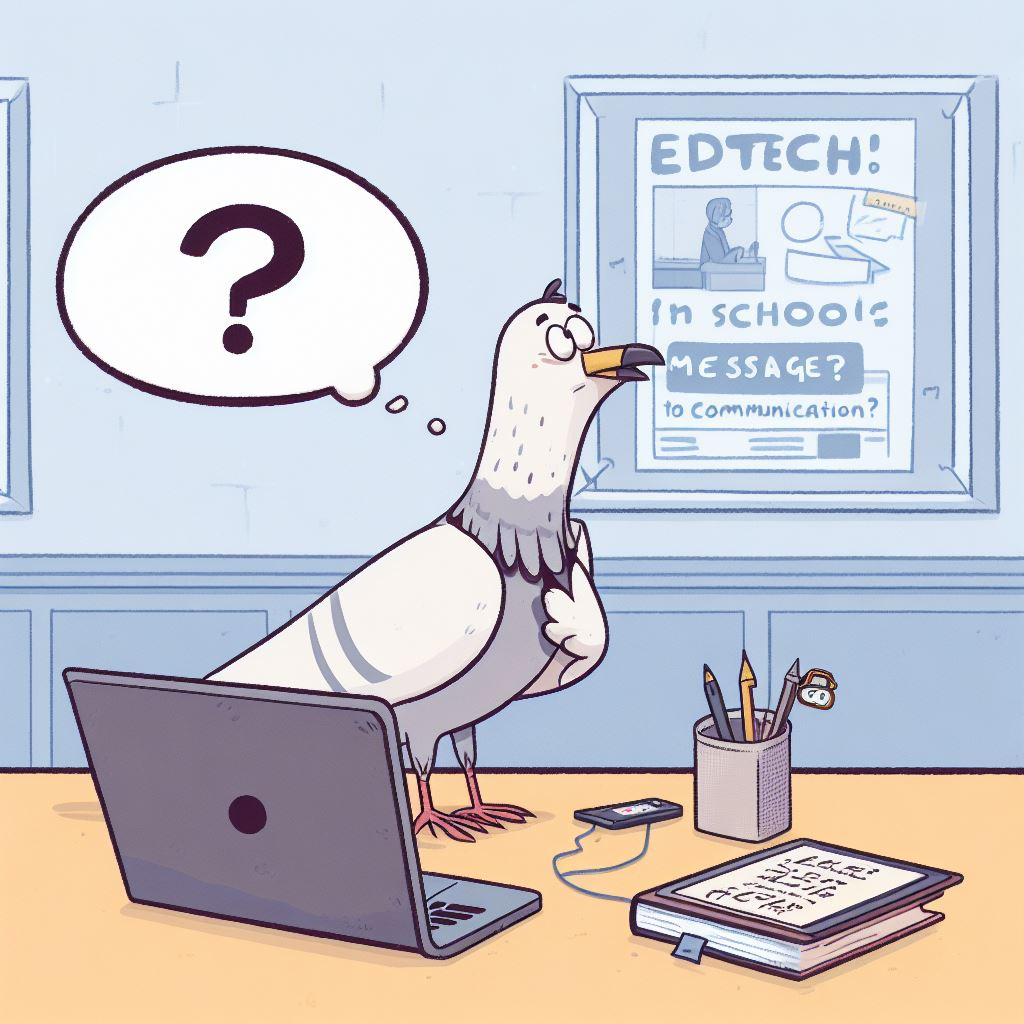





3 responses to “5. Internal Communication: The Email Epidemic – Cure and Collaborate Better”
[…] need to have a quick read of these two blogs to find proper context for this week’s blog: 5. Internal Communication: The Email Epidemic – Cure and Collaborate Better and 6. The Ultimate School Newsletter Template: How to Use SharePoint to Impress! In there you will […]
Really informative stuff
Thank you!
[…] last weeks Blog: Internal Communication: The Email Epidemic – Cure and collaborate better, I explored some of the various internal communication options out there and explained the benefits […]